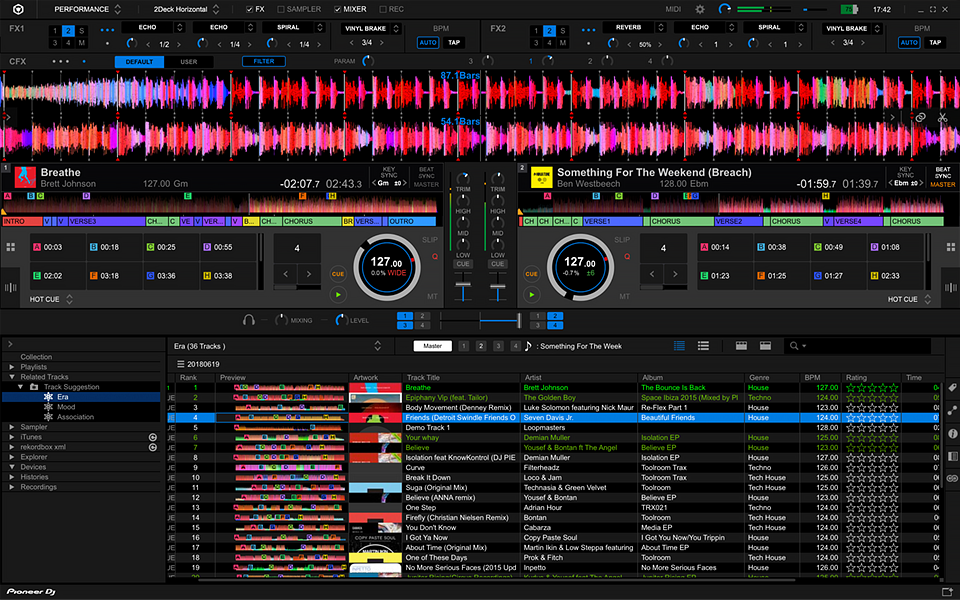Anonymous calling is a method which is adopted by a person to hide it’s number while calling someone. Instead of the number, it will show “unknown” or “blocked” words on the screen. You can also learn how to make anonymous calls from any device.
Usually, a company or your network provider calls are anonymous. One more question which is commonly asked is, can I track an anonymous call? The simple and sweet answer is yes. Anonymous calls can be tracked but here we shall only talk about how to make anonymous calls from iOS, Android and Windows.
Table of Contents
Make Anonymous Calls from Android
Latest devices now have anonymous calling feature. This feature is useful when you are going to talk to an unknown person and don’t show your contact number to him/her.
To use anonymous calling from your Android use the following steps:
- First of all, click on ?Phone Icon? on the home screen of your Android.
- At the right site, you will see three dots of the menu. Click it.
- When the new menu will appear, you have to click ?Additional Call Settings? or ?Calling Devices? depending on your phone.
- Now tap ?Caller ID? or ?Calling Account?. Here you will see Caller ID. Alternatively, there might be showing the names of your network operator instead of the Caller ID option.
- Click the network provider name. Here you will see Caller ID.
- Tap “Hide Number”. If you are not seeing this option then this feature might not be available in your phone or it may be entitled with any other similar words.
Make Anonymous Calls from iPhone
Follow the steps to turn on this feature:
- Tab ?Setting?. Its icon looks like a gear and you can find it on the home screen.
- About half, there will be an option of “Phone”. Click it.
- Locate “Show my Caller ID” and tap it. This option might be entitled in a different way like “Caller ID” or something similar.
- You will see an option ?Show My Caller ID? with a button in white in front of it. Move it and it will become green. Now, this feature is enabled.
Make Anonymous Calls from Windows Phones
Windows phones operating system is different from Android and iPhone but there are many similar features.
Outgoing calls from Windows can be masked. Follow the below instructions:
- On your home screen tap ?Settings?.
- Now you will see the option “Phone”. Tap it.
- Scroll down and select the option ?Caller ID?.
- Finally, enable this option.
Your outgoing calls are masked now.
Use the Magic Prefix
This is might be the easiest way to make anonymous calls. You just have to use a prefix before any number and the call receiver will see ?Private Number?, ?Blocked? or similar text instead of your number.
Below are some anonymous calling prefix for different countries:
- For US ? Use *67 before the number.
- For the UK ? Use 141 before the number.
- For Canada ? Use #31# before the number.
Use Android and iOS Apps for Anonymous Calls
There are many apps available which allow private calls. You can search such apps in the Play Store and Apple Store as well. Except all of these, Google Hangout also offers private calls. You can also try it.